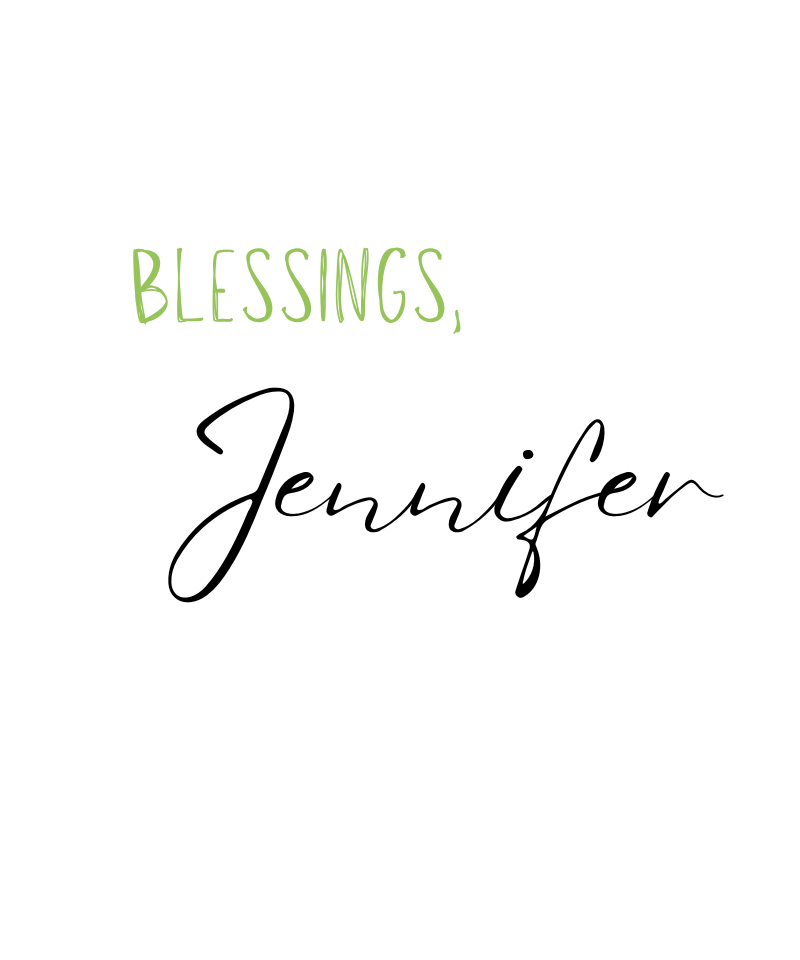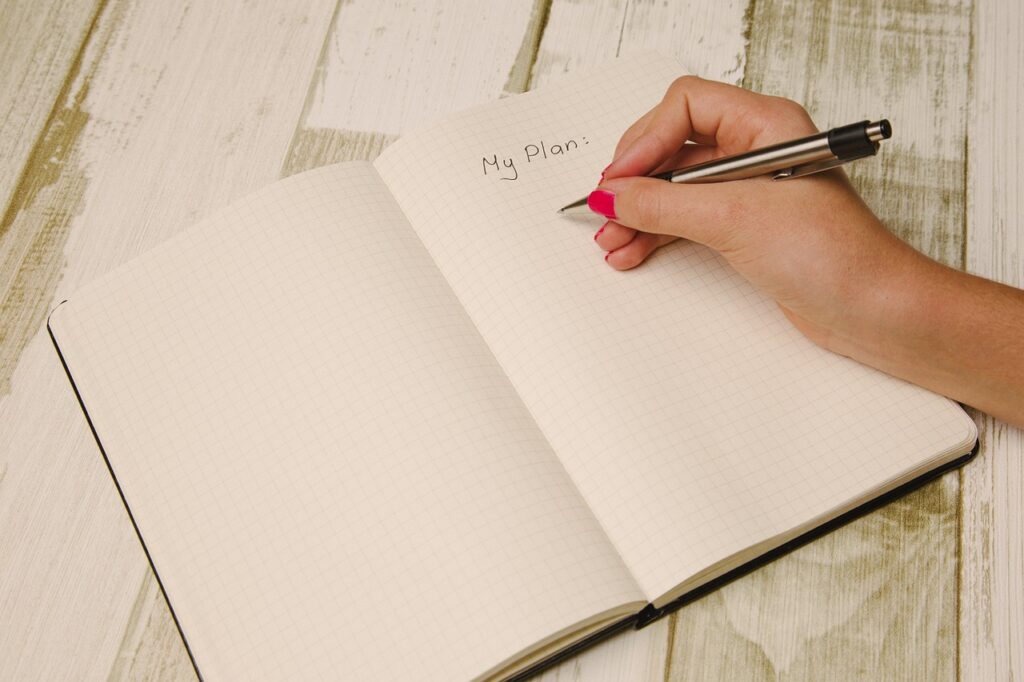As educators, one of the greatest challenges we face is finding tools that enhance student engagement, streamline administrative tasks, and foster collaboration. Google Workspace for Education (formerly G Suite for Education) offers a comprehensive suite of tools that can help teachers achieve these goals. From organizing assignments to facilitating dynamic lessons, Google Workspace can transform the teaching and learning experience. In this blog post, we’ll explore how you can maximize the potential of Google Workspace to create an effective and innovative classroom environment.
I’ll give you general tips and tricks in this post, but stay tuned because I will go more in depth on the different ways that Google Workspace can help you in the classroom. In weeks to come, I’ll go more in depth on how you can harness Google Workspaces to be more than just a set of tools. Google Workspaces can be used in a variety of ways to really personalize the learning experience you facilitate in your classroom.
1. Streamline Classroom Management with Google Classroom
Google Classroom serves as the backbone of Google Workspace for Education. It’s a user-friendly platform that allows teachers to manage assignments, distribute resources, and communicate with students.
Key Features to Leverage:
- Assignment Organization: Create and schedule assignments, quizzes, and announcements. Use topics to categorize work, making it easier for students to find what they need.
- Feedback Tools: Provide real-time feedback using the commenting feature. Attach rubrics to assignments to clearly outline expectations.
- Tip for Success: Take advantage of Google Classroom’s integration with other Workspace tools, such as Docs, Slides, and Sheets, to attach resources directly to assignments.
2. Foster Collaboration with Google Docs, Sheets, and Slides
Collaboration is a critical skill for students, and Google Workspace makes it easier than ever to promote teamwork.
- Google Docs, Sheets, & Slides: Perfect for collaboration! Each of these options are shareable across devices. Whether you want to share a document, a spreadsheet, or a presentation, it is possible with Google.
3. Save Time with Google Forms for Assessment
Google Drive is a cloud-based storage solution that keeps all your materials accessible from any device.
Best Practices for Teachers:
- Folders and Naming Conventions: Use clear folder structures and consistent naming conventions to stay organized. For example, create separate folders for each class, unit, or project.
- Shared Drives: Collaborate with other teachers by creating shared drives for departmental resources or cross-curricular projects.
- Version History: Restore previous versions of files to track changes or recover lost content.
5. Boost Communication with Gmail and Google Meet
Effective communication is essential for a well-functioning classroom. Google Workspace provides tools that make it easy to stay connected with students, parents, and colleagues.
- Gmail: Use labels, filters, and templates to manage communication efficiently. Create a template for common parent queries to save time.
- Google Meet: Host virtual office hours, parent-teacher conferences, or collaborative meetings with colleagues. Utilize features like breakout rooms for small group discussions.
6. Personalize Learning with Google Sites
Google Sites allows you to create customized websites for your classes.
Creative Uses:
- Classroom Hub: Develop a central hub where students can access syllabi, assignments, and additional resources.
- Student Portfolios: Encourage students to showcase their work by building digital portfolios.
- Project Pages: Have students create their own websites for research projects or creative presentations.
7. Integrate Third-Party Tools and Add-ons
Enhance your Google Workspace experience by integrating third-party tools and add-ons.
Popular Add-ons for Educators:
- Flubaroo: Automates grading for Google Forms assessments.
- Kaizena: Provides voice comments and feedback in Google Docs.
- Pear Deck: Transforms Google Slides into interactive presentations with quizzes, polls, and more.
- There are so many more add-ons in Google, so you need to explore them!
8. Enhance Accessibility and Inclusion
Google Workspace includes features that support diverse learners.
Accessibility Features:
- Voice Typing: Allow students to dictate their ideas using Google Docs.
- Translation Tools: Use Google Translate to support multilingual learners.
- Screen Readers: Enable screen readers and keyboard shortcuts for visually impaired students.
9. Track Progress with Google Keep and Tasks
Stay on top of your responsibilities with Google Keep and Tasks.
How to Use These Tools:
- Google Keep: Create to-do lists, reminders, and notes for lesson planning or professional development.
- Google Tasks: Manage deadlines by linking tasks to your Gmail and Google Calendar.
Conclusion
Google Workspace for Education offers an expansive set of tools designed to make teaching more effective and efficient. By integrating these tools thoughtfully into your classroom, you can create a dynamic learning environment that supports collaboration, engagement, and personalized learning.
Whether you’re new to Google Workspace or looking to expand its use, the possibilities are nearly limitless. Start by implementing a few of these strategies, and watch how they transform your teaching experience. With time, you’ll discover even more ways to harness the power of Google Workspace to benefit your students.
How do you use Google Workspace in your classroom? Share your tips and experiences in the comments below! Let’s learn from one another to create the best possible learning environments for our students.